1. Insert the media in your computer.
2. Open Disk Utility, located in the Utilities Folder in your Applications Folder.
3. Click on the actual DVD/CD in the left sidebar, not the drive hardware name.
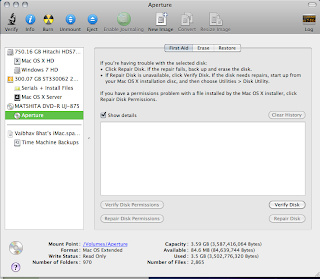
4. Once it is selected, click 'New Image' in the top toolbar. In the save dialog box (shown below), choose a place to save the backup image and a name for the backup (for me, Aperture 2 DVD), but leave everything else Untouched. The ONLY exception to this is if the media is bootable (For example, a Windows or Mac OS X Install DVD). In that case, change the image format to DVD/CD Master. Now, click save.If you see a dialog box like the one below, u r good to go!
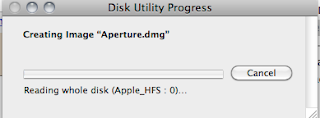
Now, if you want to make a complete copy of the DVD/CD onto another blank DVD/CD:
1. Get a DVD/CD big enough to fit the .dmg or .cdr file you created above. Insert it in your computer.
2. Open Disk Utility. Select the image you created above in the left sidebar (bottom part). If it isn't there, drag it there from the Finder. Now, select the image. Click burn in the top toolbar. Select the highest burning speed and other options you decide. Now, click burn. Congrats! You have a complete clone of the original DVD/CD. :-)
No comments:
Post a Comment